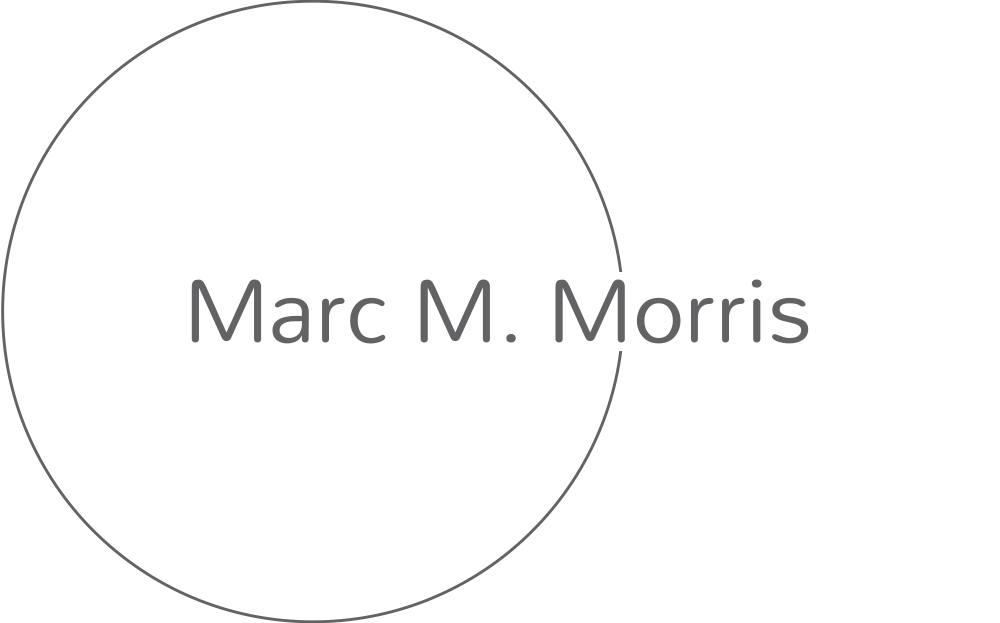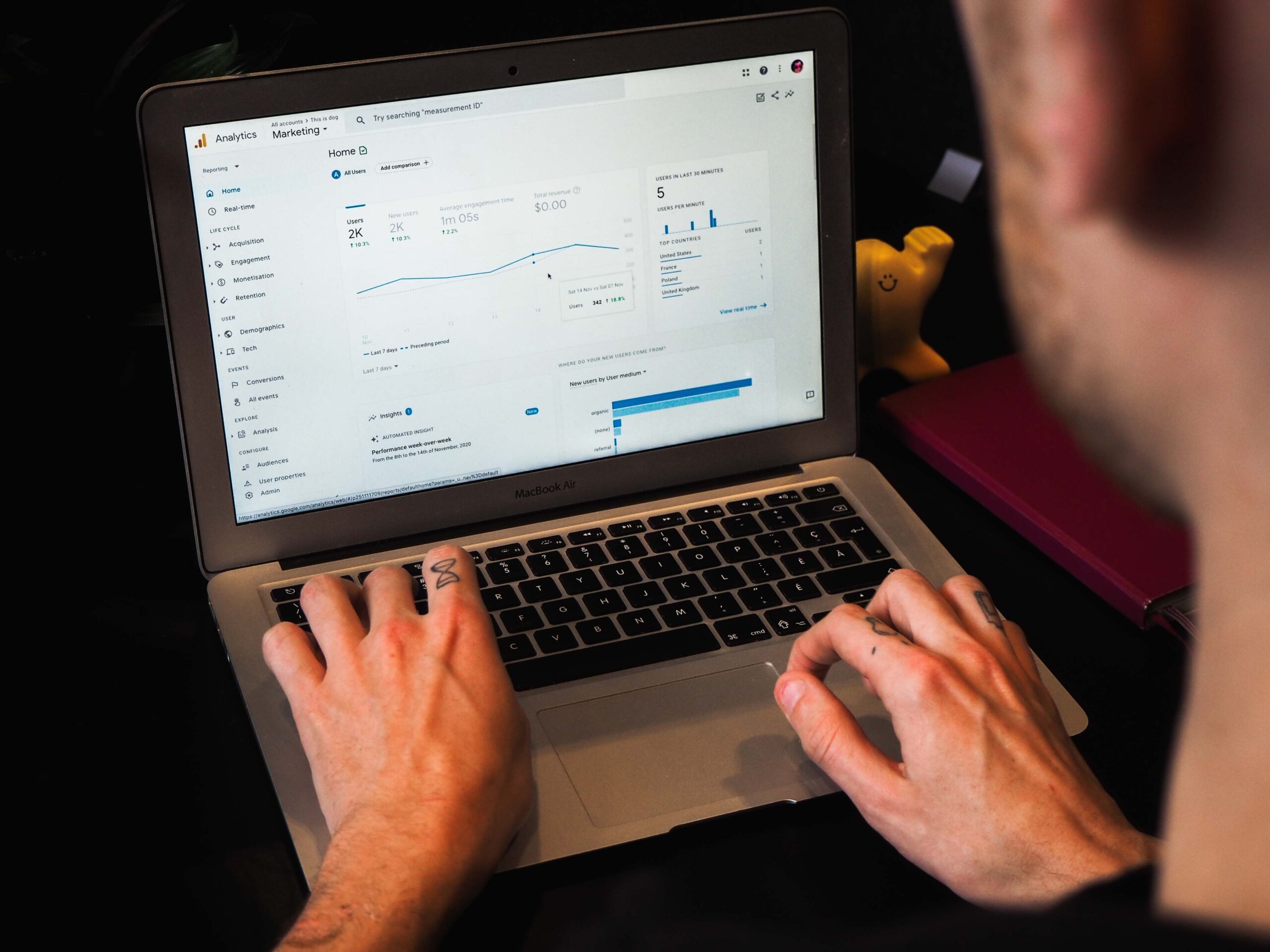
Google Analytics 4, or GA4 as it is commonly known, is the latest iteration of Google’s powerful analytics suite. This new platform unleashes unique data insights businesses can leverage to standardize customer experiences and optimize their sales channels. Learn everything you need about Google Analytics 4 with our comprehensive guide, including in-depth instructions on setting up tracking codes and discovering customer trends.
New marketing to GA4? Small business owners looking for profit increases? Or a website owner wanting insightful user behavior? This guide can help transition you.
GA4, what is it, and why should I care
Finally, Google Analytics (GA) 4 has arrived! But what exactly is it, and why should you care? It’s an investment in the future of analytics, signifying a substantial leap forward in data tracking and analysis capabilities. With GA4, the possibilities for smarter business decisions and improved performance insights are truly boundless.
This upgrade boasts a plethora of new features. The integration of machine learning-driven automation provides actionable insights. With the constant advancements in technology, apps, and websites have enhanced their tracking capabilities to provide real-time data to the users. This up-to-date information empowers them to make informed decisions and take quick action.
Effective usage of data not only saves time but also increases productivity and accuracy in the long run. Hence, it’s always a good idea to stay abreast of the ever-evolving technological landscape to leverage its capabilities. Not only does it improve the quality of decision-making but also ensures timely action, resulting in better overall outcomes. And the best part? Your privacy stays intact. These tools can help take you to the next level when understanding your customers and their behaviors across multiple channels.
Embrace the new Google Analytics version to measure the customer journey and drive strategic business growth decisions.
Benefits of using GA4
Google Analytics (GA4) is a wildly popular analytics platform, offering valuable features and an intuitive interface that empowers even novices to create workflows that generate valuable insights from data. GA4 provides vast capabilities, from easier event tracking and better platform integration to insightful reporting options. This means tracking user engagement with your website has never been more meaningful or accessible.
Unlock growth potential with GA4’s powerful analytics tools and data visualizations. Simplify your data analytics to prioritize business expansion and stop wasting resources on the mundane. Optimize your resources and get the maximum results you are striving for in a streamlined manner. Let GA4 unlock the insights to improve your business and do the hard work for you.
Your Google Analytics 4 Step-By-Step Guide
- Create a new Google Analytics 4 property: Login, navigate to Admin and create a new Google Analytics 4 property. Use a different name to differentiate it from your Universal Analytics property.
- Install the Google Analytics 4 tracking code: To implement Google Analytics 4 tracking, retrieve the code under the “Measurement ID” section of your GA4 property. Integrate the code directly into your website’s HTML, or employ Google Tag Manager, a tag management system. By leveraging Google Analytics 4, you’ll gain critical insights to optimize your website’s performance. Access and act on invaluable user data to improve UX, keep visitors engaged, and boost conversion rates.
- Set up your GA4 data streams: After installing the tracking code, the next step is setting up your GA4 data streams. Data can be gathered from numerous sources, such as websites or mobile applications. If you have several data sources, it is possible to produce multiple data streams. For instructions on data stream configuration, check out the “Data Streams” section of your GA4 properties. It’s a vital step that helps optimize your GA4 setup for search engines and boosts overall visibility.
- Configure your GA4 reporting views: Configure your GA4 reporting views. These customized views give you specific insights into your website or app data. Create separate views for different data aspects. Head to the Reporting section of your GA4 property to set up.
- Configure your GA4 events and conversions: GA4’s event tracking differs from Universal Analytics, requiring a separate setup of events and conversions. You can do this by setting up custom and conversion events in your GA4 property. To set up events and conversions, go to the Events section of your GA4 property and follow the instructions.
Don’t forget to
- Set up data import and integrations: GA4 provides numerous options to import and integrate data that generate extra value. You can import data from Google Ads or Salesforce or employ Google Tag Manager to integrate with other platforms. For data imports and integrations setup, access your GA4 property’s Data Import and Integrations sections and follow the provided instructions.
- Test your GA4 implementation: To ensure everything operates correctly, it is vital to perform comprehensive testing before making a complete switch. To prevent issues in the future and enhance system efficiency, it’s important to take this step. You can use the GA4 DebugView tool to test your events and see real-time data in your GA4 property. To access DebugView, go to the Debug section of your GA4 property and follow the instructions.
- Switch over to GA4: Additionally, once you’ve confirmed successful GA4 implementation, update your tracking code and data import settings to send data to your GA4 property instead of your Universal Analytics property. This way, you can continue to track your metrics effectively and make informed decisions.
Features of GA4 and how they can help you gain more insights
With new capabilities like enhanced measurement, improved attribution modeling, and enhanced data collection methods, you can focus on driving key business objectives through strategic marketing decisions.
With GA4, new alerting and reporting tools enable prompt reactions to shifts in user behavior. This goes beyond conventional analytics modules by utilizing advanced segmentation, analysis, and machine learning algorithms. With these tools, gain better visibility into your customer’s journey to fuel growth opportunities in the digital age for you or your business.
Tips for optimizing measurements in GA4
To maximize your Google Analytics 4 (GA4) measurements, first, comprehend the data types you’re using. To capture meaningful trends accurately, determine the event-level reporting and user-level reporting you need. Once identified, optimize your GA4 code to collect the data efficiently.
Using custom attributes and parameters will add more detailed insights into your analysis. You can use custom metrics to dive deeper into the results and gain a better understanding of user behavior. This will help you improve customer experience, optimize marketing efforts, and increase ROI. With the right data, you can make informed decisions that drive your business forward.
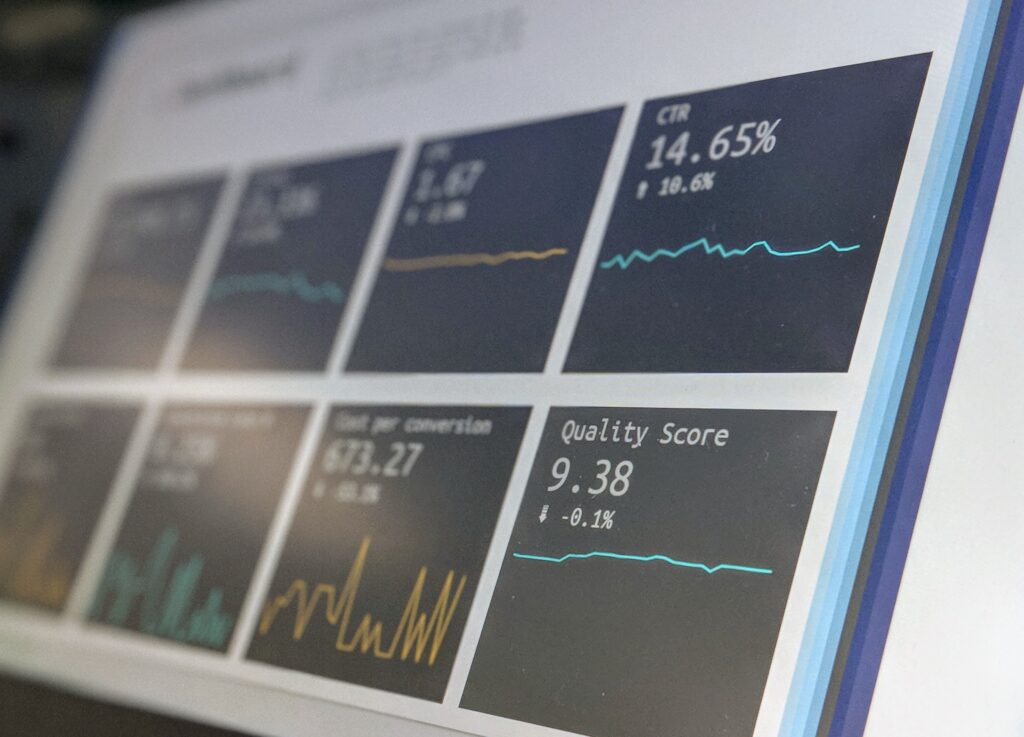
Finally, if necessary, build custom reports through Google Data Studio to tailor your data even further to get maximum value from every measurement. With these simple tips, you’ll be well-equipped to leverage the advanced features of GA4 for a comprehensive view of your website’s performance.
Understanding and analyzing data in GA4
Meaningful insights can be gained from data, and effective analysis is key. Observing the best practices of data analysis in GA4 is a must for anyone seeking success and seeking to maximize data value. Google Analytics 4 offers robust capabilities and advanced event tracking to collect, measure, and analyze the information you need. Gain a profound understanding of how to optimize your spending for gold-standard results!
With GA4, you can easily track user behavior and engagement goals and create custom reports that help you make informed decisions. Utilize AI-powered insights to swiftly identify patterns in your data and gain valuable knowledge about customer trends. From tracking performance to uncovering new opportunities, GA4 provides the analytical tools to make smarter decisions and maximize ROI.
Google Analytics 4 provides a comprehensive look into user behavior and digital interactions, giving you access to valuable customer insights that can help inform your communications strategy.
With GA4, you get a unified view of customer data that helps you understand user behavior and optimize campaigns for better results. Comparing performance across different channels and devices can yield deeper insights into the impact of your marketing initiatives. Furthermore, this approach allows you to monitor vital metrics including revenue, engagement, and conversions. Consider adopting it to ensure thorough analysis and effective management of your business. With this information, you can make smarter decisions and increase your ROI. It’s an essential tool for modern businesses looking to succeed in a competitive digital landscape.
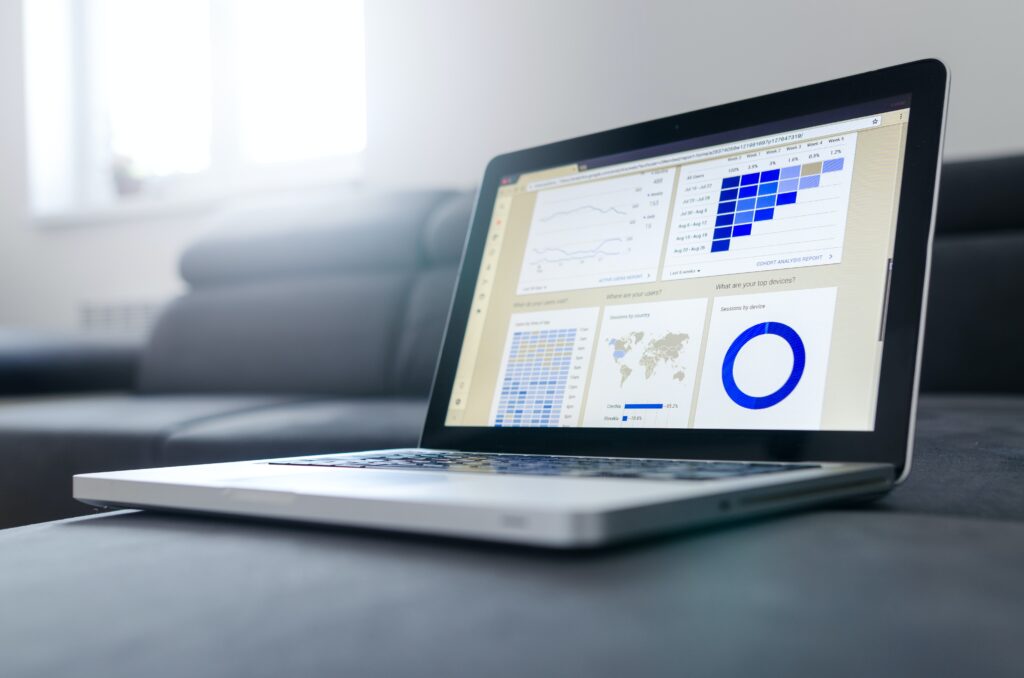
By utilizing the various reports available in GA4, you can gain deeper insights into user behavior which can help inform decisions that provide a positive impact. With these best practices, analysis of your data doesn’t have to be a headache—it can become a worthwhile exercise that offers valuable lessons learned.
Final Thoughts
Leveraging GA4’s powerful tools can help marketers take their marketing efforts to a new level. Start taking advantage of GA4’s features today, and you’ll quickly understand more about your audience and optimize your campaigns for better performance.
With this Google Analytics 4 step-by-step setup guide, it doesn’t have to be confusing or intimidating. And understanding the different aspects that go into optimizing measurement can yield huge rewards over time.
It’s crucial to keep best practices in mind when analyzing data in GA4. By thoughtfully and diligently leveraging the tips in this post, you can optimize your investment in data analytics to unlock invaluable insights that measure your success.
Do you need Google Analytics 4 setup assistance? Reach out today, and let’s have a conversation to let us help you do the transition.